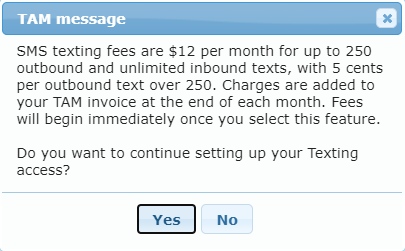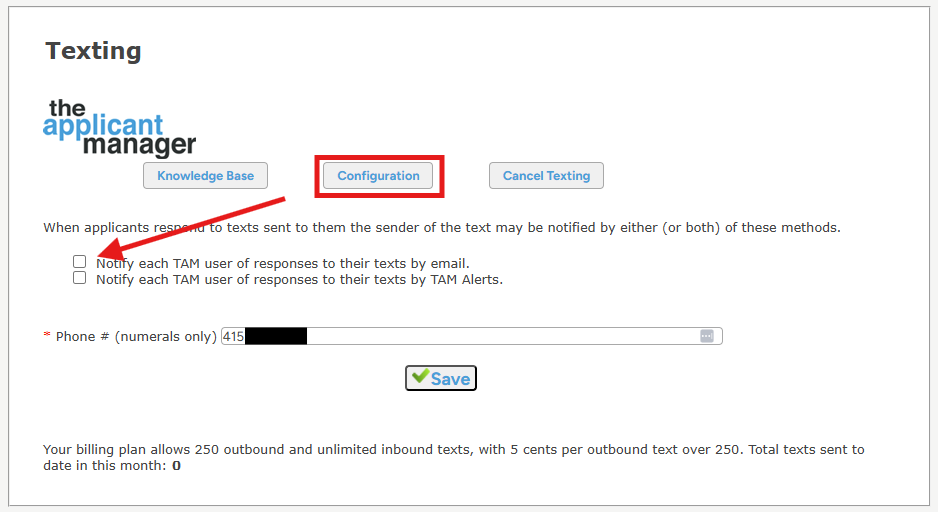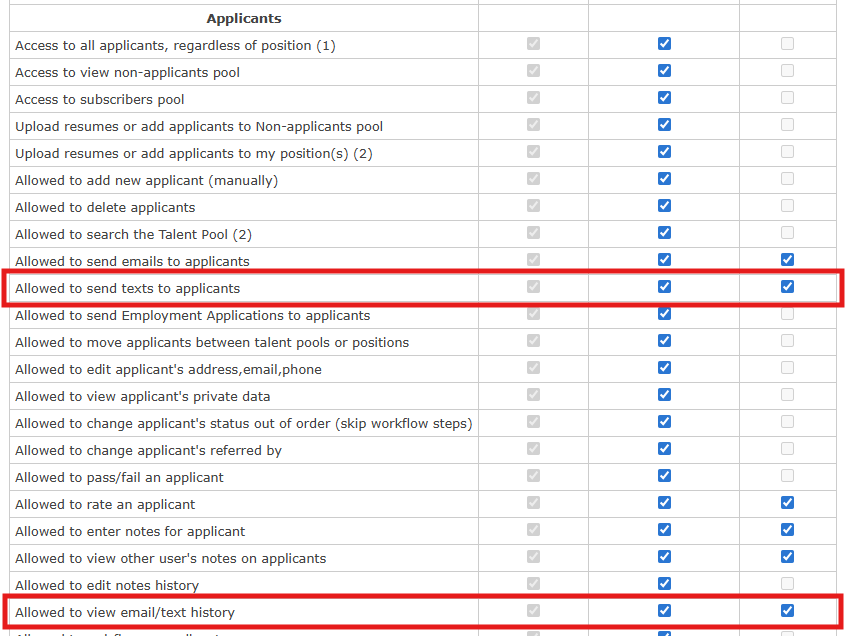Text Messaging (SMS)
NOTE: As of February 2025, all companies that use any software application to send text messages to consumers (job applicants) must comply with A2P 10DLC rules, and complete A2P 10DLC registration. Text messages sent from unregistered numbers will be blocked by all mobile carriers.
To learn more about A2P, please check out this resource from The Campaign Registry. All TAM customers are considered "Brands" and TAM/Top Echelon is your CSP. Top Echelon's A2P Team is available to assist with compliance and registration - please reach out to us at a2p@topechelon.com for assistance.
TAM’s text messaging service allows you to subscribe to a dedicated phone number to send texts to an applicant directly from TAM. TAM will then capture any text replies back from that applicant and notify the user. All text messages and replies are displayed in TAM along with emails. All texting in TAM is 1-to-1; TAM does not support texting more than one recipient at once. However, email/text Templates allow you to send the same message quickly and easily to multiple recipients, one at a time.
This service has an associated recurring monthly fee and comes with 250 outgoing text messages per month. Incoming text messages are free and unlimited.
Table of Contents:
A2P Compliance and Registration
Before signing up for texting services in TAM, please reach out to a2p@topechelon.com for assistance with A2P 10DLC compliance and registration. If you are not yet registered, any texts you send from TAM will be blocked by the mobile carriers (Verizon, AT&T, etc.). You will still be responsible for monthly texting fees regardless of message deliverability.
Setup in TAM
To view current rates for this service or to request setup go to Setup > Add-on Tools / Integrations (only administrators have access to this page).

Clicking Sign Me Up! will bring up this message (image below may not reflect current pricing). Click Yes to continue or No to cancel.
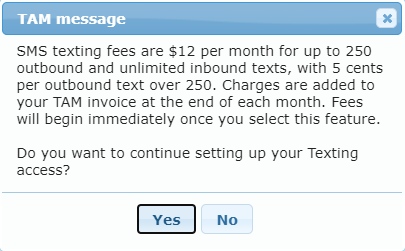
You may then select your desired area code. TAM will search for available SMS phone #s in this area code. Be aware that a phone number may not be available in your first choice area code, and you may have to make a second choice.

NOTE: Once you enter an area code and TAM is able to partition a phone number for you, your SMS Texting feature will be enabled. Fees will begin at that time. You will be charged the base cost of the Texting feature whether you actually send texts or not.
- Once your setup is complete you will see a Configuration button. Clicking on that will enable you to select your texting notification options.

Configuration
When an applicant responds to a text the response is sent back to your company dedicated number. TAM can then notify the user who sent the outbound text by email or in-app alert. You may select either or both options here. These selections will apply to all users in your company who send texts.
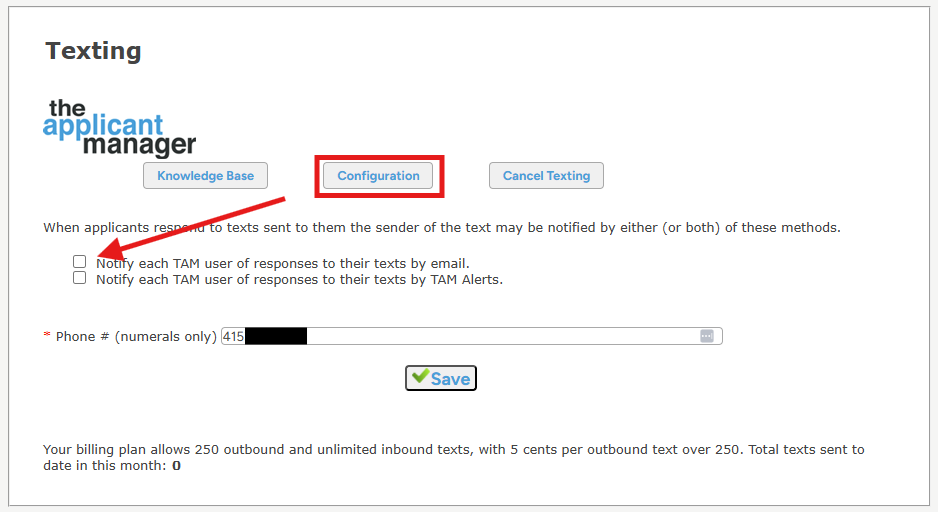
To enable users to send text messages to applicants, go to Admin > Users, and click on User Roles. Scroll to the Applicants section, and make sure that the boxes are checked in the appropriate columns for Allowed to send texts to applicants and/or Allowed to view email/text history. Then click Save to save your changes. Like all other TAM permissions, this can only be granted by User Role (not by individual user), so all users in each Role will be able to text if the box is checked in that column. You can see every user's Role on the Admin > Users page.
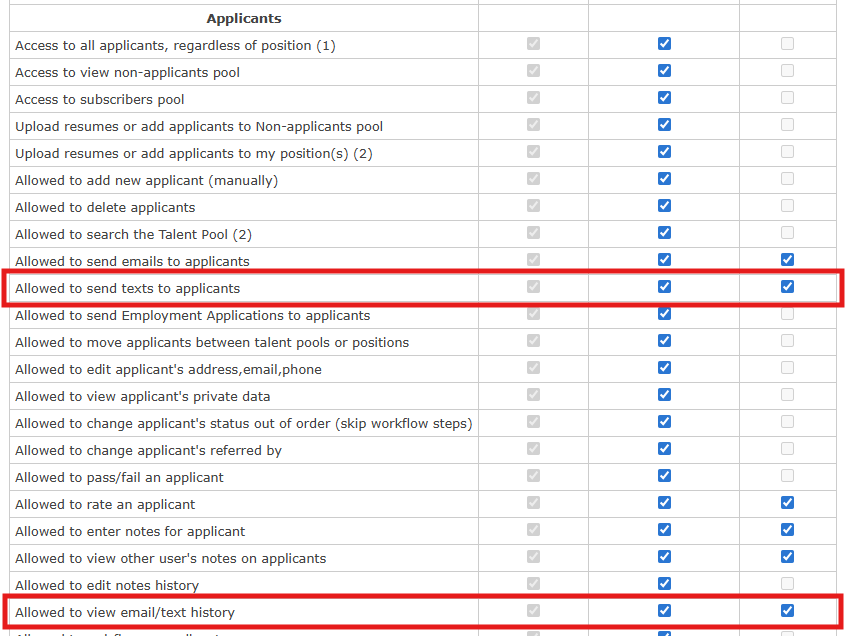
Sending Texts
You may send a text to an applicant from that applicant's page. If that applicant has a valid mobile phone number in their record you will see the Text icon beside the phone number. Clicking on that icon will launch the text messaging window.


- You may type in your message, paste your message from another source, or load from a pre-written message template. TAM shares templates between emails and texts, so you must go to Admin > Send Email to create/edit any templates.
- If you load or enter a text with rich-text formatting (fonts, colors, images, etc) the editor will simply strip those out, leaving plain text. The only html (non-text) code allowed are hyperlinks.
- The message can be a maximum of 1600 characters.
- TAM tracks the number of texts sent and displays the total number sent for the current month at the bottom of this window. This allows you to track when you reach your monthly limit of 250.
When an applicant replies to a text the sender of that text will be notified either by email or by a TAM alert, or both, based on the options chosen in your Texting configuration. If for any reason a text cannot be delivered the sender will always be notified by email.
All texts sent/received are tracked and recorded with the applicant's record. You may view all conversations with an applicant (emails & texts) under the Email/Text History tab on the applicant's page. Text messages will be displayed with the precursor Text:. All other messages are emails.

Texts sent/received for all applicants can also be viewed and searched under Admin > Email/Text History.